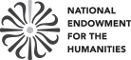Using the Atlas
The Atlas of Historical County Boundaries is meant to be a resource for people seeking records of past events, and people trying to analyze, interpret and display county-based historical data like returns of elections and censuses, and for people working on state and local history projects. The special interests of those potential users range from history to demography, economics, genealogy, geography, law, and politics.
The data used in the Atlas project is readily available to download to be consulted, reviewed, and reused for any lawful purpose, commercial or non-commercial, without licensing or permission fees to the library. Please note that some files may contain the original, out-of-date copyright license; these can be ignored.
Using the Interactive Maps
Pan (move the map)
Click and hold your mouse, then drag the map. You can also use the arrow keys on your keyboard to move the map north, south, east, and west.
Zoom

Full screen


Hover
To view information about effective dates and the description of the border change hover over a specific county
FAQs
- The date I want to see is not listed in the dropdown box? How can I see a map from a different date?
All known border change dates are listed in the dropdown box. If the Atlas of Historical County Boundaries research team missed a date, please let us know by sending additional data to dis@newberry.org. We will keep this information on file but at this time, there are no plans to revive the research project or create new map files.
If you want to see a date in between border change dates, choose the closest date before your event. For example, if you want to see Dakota Territory boundaries in 1880, choose the date “1879-10-01” which were in effect until the next change on “1881-02-08.” - The information hover box is covering the map, how can I move it?
If the hovering information box is covering a portion of the map that you want to see , click and hold your mouse on the map, then drag the map. You can also use the arrow keys on your keyboard to move the map north, south, east, and west. - I changed the date but I don’t think anything happened on the map. Help!
Some border changes are very minor and easy to miss, especially if you have zoomed in on the map and cannot see the entire state. Try zooming out and changing dates again to see where the change occurred. If you still have problems or think there may be a problem with the map date, please contact us at dis@newberry.org. - How can I move from one state map to another without going back to the home page each time?
You can use the “Select a state” dropdown box in the upper right hand corner of each page to navigate to the data page for any state:
Using the Downloadable data
The downloadable data can be used with various GIS (Geographic Information Systems) programs to create specialized projects. See Download Files for more information.